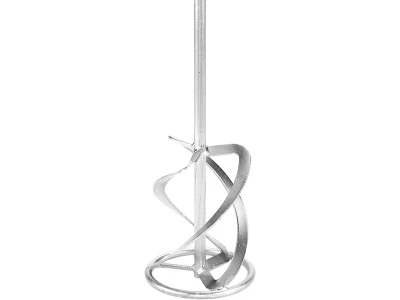Whether in the workshop, on the construction site or at home: The Festool App is your companion for smart working and perfect results.
General
Registration
- Download the Festool Work App (available free of charge from the app store for Android and iOS).
- After opening the app, you have the opportunity to link your MyFestool account with the app. To do so, please click "Log in". Or click "Create Free Account" to create a new MyFestool account.
- Please select your country and enter the details required, such as e-mail address, password, title, first name, surname, etc., and agree to the MyFestool Terms and Conditions of Use.
- You will now receive a confirmation e-mail sent to the e-mail address provided. Here, please click on "Confirm MyFestool registration" to activate your account. Please also note that the link is active for 30 days after receiving the e-mail. If you miss this deadline, we request that you begin the registration process again.
- Please log in to your account with your access details.
- Fill in your details in the required fields (telephone pin, private/corporate-> company name, title, first name and surname).
So that you can see and manage your already registered devices in the machine overview in a MyFestool account, we have prepared a MyFestool account for you, which you can create using the individual invitation code in an invitation letter or e-mail sent to you.
- To activate your MyFestool account, scan the QR code or enter the following web address: https://login.festool.com/myfestool.
- Select your country and enter the following information: E-mail address, password and the invitation code from the invitation letter or e-mail in the following format: AAA-BBB-CCC-DDD. Then confirm that you agree with the MyFestool Terms and Conditions of Use.
- A confirmation e-mail will be sent to the e-mail address provided. Here, click on "Confirm MyFestool registration". Please also note that the link is active for 30 days after receiving the e-mail. If you miss this deadline, we request that you begin the registration process again.
- Please log in to your account with your access details.
- Fill in your details in the required fields (telephone pin, private/corporate-> company name, title, first name and surname).
- Open www.festool.ie/myfestool and click on "Create new account".
- Select your country and enter the following information: E-mail address, password and confirm the MyFestool Terms and Conditions of Use.
- A confirmation e-mail will be sent to the e-mail address provided. Here, click on "Confirm MyFestool registration". Please also note that the link is active for 30 days after receiving the e-mail. If you miss this deadline, we request that you begin the registration process again.
- Please log in to your account with your access details.
- Fill in your details in the required fields (telephone pin, private/corporate-> company name, title, first name and surname).
- Please visit the following website: www.festool.ie/myfestool.
- Click "Reset password" and enter your e-mail address.
- You will receive an e-mail with which you can set a new password.
Your password must fulfil the following criteria:
- Contain at least eight characters
- Use lower case and upper case letters
- Contain at least one number and special character
Edit profile/Delete account
Manage company
- Log into MyFestool using the following link www.festool.ie/myfestool.
- Simply log in to your personal MyFestool area and find the function to invite employees under "Manage company" or click on this link: www.festool.ie/myfestool/company-invitation.
- Enter your employee's e-mail address here. Please note that in order to send an invitation, there must be no existing MyFestool account. The employee's e-mail address now appears in the overview with the status "Open".
- After the employee has confirmed the invitation and completed their details in the MyFestool account, the status in the overview to "Confirmed". The employee can now view all of the company's tools and use additional functions.
- As soon as you have been invited to MyFestool, you will receive an e-mail. Confirm the invitation by clicking on "Confirm MyFestool account now".
- The confirmation page opens automatically (your e-mail address is already filled in) and you can now set your password, confirm the MyFestool Terms and Conditions of Use and click on "Create your account".
- Now you can complete your details and view all of the company's tools and use additional functions in your MyFestool account.
Warranty registration
The registration for the Warranty all-inclusive1 can still only be done by you as a customer, from 1st January 2021, exclusively in MyFestool. Please note that your dealer can no longer register the tool on your behalf. You can easily register your tool online in your MyFestool account within the first 100 days of purchase/delivery. You can access MyFestool via our website or the Festool apps.
Registering via the website:
- Log into your MyFestool account at www.festool.ie/myfestool.
- Simply log in to your personal MyFestool area and find the form for warranty registration under "Register tool" or click on this link: www.festool.ie/myfestool/warranty-registration.
- Fill out the form in the following fields: Part number and serial number (you can find these details on the accompanying warranty card or on your machine's name plate), date of purchase/delivery (you can only enter a date here that is max. 100 days after purchase/delivery. Please enter the date specified on your proof of purchase or delivery note.). Upload your invoice/delivery note (please note the file size and format), enter your dealer's details (optional) and complete your details if required.
- You have successfully registered your machine and can download the warranty certificate in the machine overview at any time.
Registering via the Festool Work App:
- Or use the Festool Work App (available for Android and iOS).
- Log into MyFestool to do so.
- Scan the barcode of your newly purchased machine or scan the barcode on the warranty card accompanying your machine or connect to a Bluetooth®-enabled tool, take a photograph of the invoice or delivery note, upload these and start taking advantage of the benefits provided by our "Warranty all-inclusive".
- You have successfully registered your machine and can download the warranty certificate in the machine overview at any time.